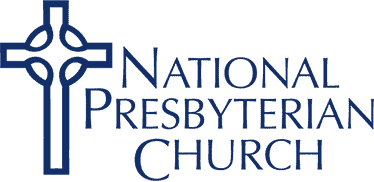What is My NPC?
Formerly known as “NPC Online,” My NPC is a secure, password-protected website for you to view and update your contact information, search the congregational directory, and view your financial giving statement. My NPC can only be accessed by those in our NPC family.
- Click the blue button above. From our homepage at nationalpres.org, click “My NPC.”
2. This will take you to the login page for My NPC. Click “Request account.”
3. Fill out your first name, last name and email (mobile phone number and carrier are optional) and click “Request.”
4. You will receive an email with a link to active your account. Open the activation email and click the green “Activate Login” button.
- Set your password, and you are done!
- Need help? Contact the Communications Office at communications@nationalpres.org or 202-537-7574.
Once you are logged into My NPC, click on the circle at the top right of the page that has your picture or your initials. This will take you to your profile. From here you may:
- Update your basic information: Click on the teal “EDIT PROFILE” button near the top of the page.
- Change your communication settings, privacy settings or username and password. Click Actions then click one of the options.
- Add or change a photo:
- Your profile has space for you to add two pictures: an individual picture and a family picture. To add or change an individual picture, click on the gray camera icon in the square at the top left of your profile. To help others in the congregation get to know you, please choose a photo that clearly shows your smiling face!
- To add or change a family picture, click on the gray camera icon in the family section your profile. This photo will appear on the profiles of all members of your family.
- Once you are logged into My NPC, click on the “people” link in the white sidebar on the left. (If you do not see the menu to the left, click the three horizontal lines to the left of “The National Presbyterian Church / Home” and the menu will expand.)
- In the search bar, begin typing in the person’s first or last name, or phone number to search the directory. Once you see the correct person, click their name to view their profile.
- The current security settings are such that you can see the name, photo, family members, address, email, and home phone number of others in the church family. You can change what information people see about you in the directory by clicking “Privacy Settings” on your profile.
Click "My Giving" on the left menu. From that screen you will be able to give online and view your giving schedules and history.
Alternate method:
- Once you are logged into My NPC, click on the circle at the top right of the page that has your picture or your initials. This will take you to your profile.
2. On your profile, click on “INVOLVEMENT.”
3. Scroll down on the page until you see a white box on the left titled “Financial.”
4. Hover your mouse over the box and three gray dots should appear in the top right of the box. Click the dots and then click “Giving Statement.” On the giving statement page you can select exactly what information you’d like to see.
Need help with your giving statement? Please contact the Finance Office at 202-537-7495 or Send an Email